Configuring Java Module with Dagger2 and Kotlin in Android Studio
Several weeks ago I started to work on moving all code related to communication with APIs to a separate module.
The reason behind that was to decouple UI and Api layers and in future use Api layer beyond Android app. Especially with Kotlin Native I guess it would be possible to use shared components between Android and iOS applications.
It all started with a module
Right click on a project in Android Studio, New - Module - Java Library:
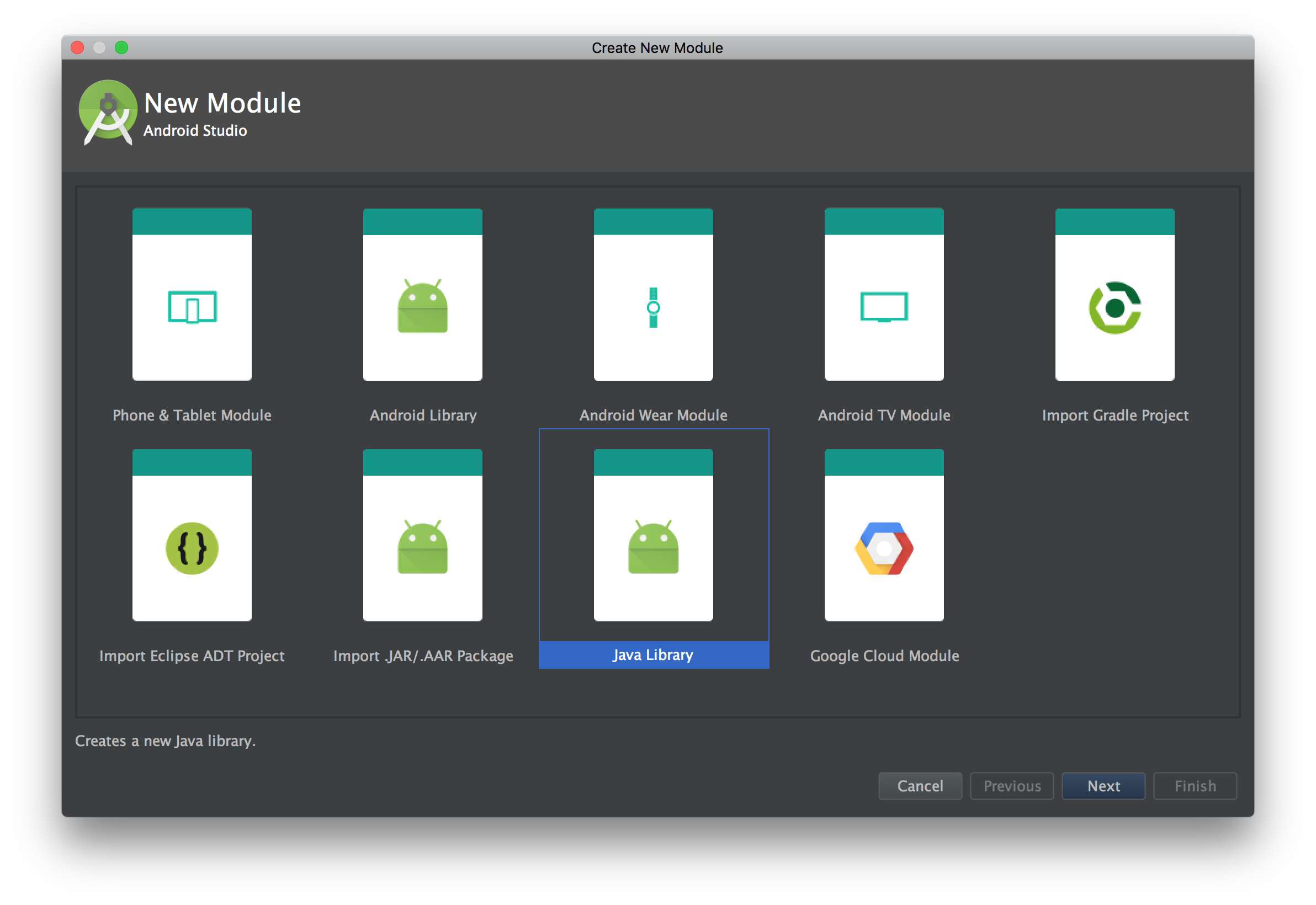
Boom…I got a new module.
gradle :api:build
First compilation, first error:
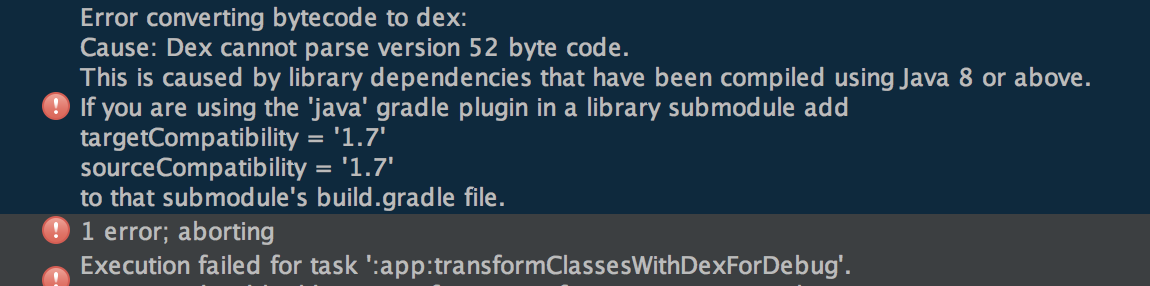
Of course, I use Kotlin why I even need Java 8?
Thanks to the error message. I need to add those two lines in module’s build.gradle file:
sourceCompatibility = 1.7
targetCompatibility = 1.7
And now it compiles. Perfect!
Useful library
I use Dagger 2 as DI library to easily manage my dependencies. I added few lines in build.gradle:
compile "com.google.dagger:dagger:2.x"
kapt "com.google.dagger:dagger-compiler:2.x"
Modules and components were also added according to my requirements.
Tried to compile…Build Successful. Great!
One class to rule them all
Since I marked all classes and interfaces as internal I created a class as main entry point for my new module. Inside the class I need to inject from a Component which I created before. But I wasn’t able to see any generated dagger components
Kapt generates all Dagger related classes under build/generated/source/kapt folder. But entire build folder was marked as excluded in Android Studio. Tried to solve it by setting sourceSets :
sourceSets.main.java.srcDir file("$buildDir/generated/source/kapt")
It didn’t help.
Gradle idea plugin
I looked at iml file for my module and found that build folder was under <excludeFolder>. Ok deleted that. After the sync build folder appeared under <excludeFolder> again. Somehow from the Gradle I should say to Android Studio that build folder should not be excluded.
That’s exactly what idea plugin can do:
apply plugin: 'idea'
idea {
module {
excludeDirs -= buildDir
}
}
Now everything is working as suppose to be.
You can take a look at my project to see how exactly it was done.
